In this article, you'll learn how to install and display Aqurate Personalize on a PrestaShop website.
⏳ Duration: 10 minutes
🎚️ Complexity: medium
📌 Prerequisites
1. An Aqurate account (get it at aqurate.ai)
2. An active integration of your Shop data (how to connect your shop)
3. Native PrestaShop widgets: Cross-selling and Products in the same category
3. An active subscription with Aqurate Personalize
📖 Resources
Official PrestaShop guide for installing modules.
Guide on how to place recommendations in your eCommerce shop.
Recommendation types
The following types of recommendations are available natively for PrestaShop:
📌 Product Page
📌 Cart & Pop-up
🤔 Not sure where to start? Choose the ⭐ option as default.
How it works
Installing the Aqurate Personalize for PrestaShop module.
The Aqurate module replaces the content of native PrestaShop widgets. For the module to work, you need to make sure that you have correctly installed the native PrestaShop Cross-selling and Products in the same category widgets, and that they are working on your shop’s page.
⚠️ The native Cross-selling and Products in the same category widgets need to be installed before installing the Aqurate module.
- Download the official Aqurate Personalize for PrestaShop module.
- Log into your PrestaShop Admin portal.
- In the modules tab, click on add a new module.
- Click on Browse to open the dialogue box letting you search your computer, select the file then validate the dialogue box. Click on Upload this module.
- Click on the Install button to install the module.
Configuring the Aqurate Personalize for PrestaShop module.
- Go to Installed Modules, find the Aqurate module and click on Configure.
- In the Aqurate Credentials section, add your Aqurate API Token (you can get it here by clicking on "Generate API Key" and selecting PrestaShop as preset). Then hit Save.
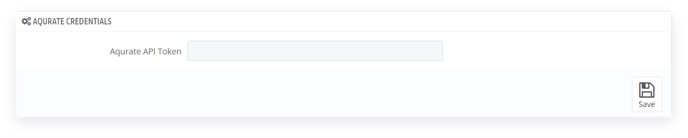
3. In the Recommendations on your product detail page, enable the types of recommendations you want to display. Then hit Save.
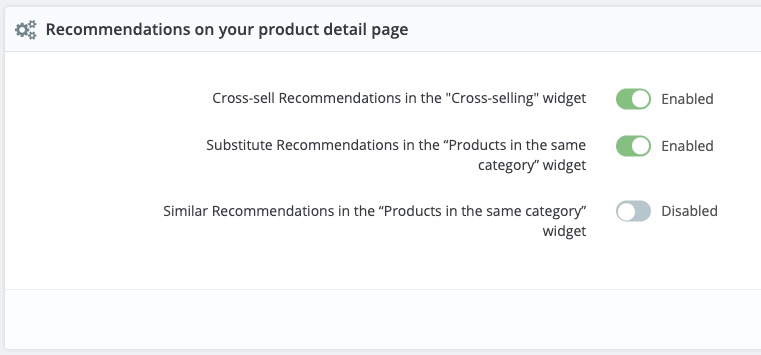
💡 If you want to display two widgets, we recommend showing Cross-sell and Substitute recommendations (toggles 1 and 2). If you want to display one widget, we recommend using Similar recommendations (toggle 3).
4. In the Recommendations on your cart page section, enable the types of recommendations you want to display. Then hit Save.
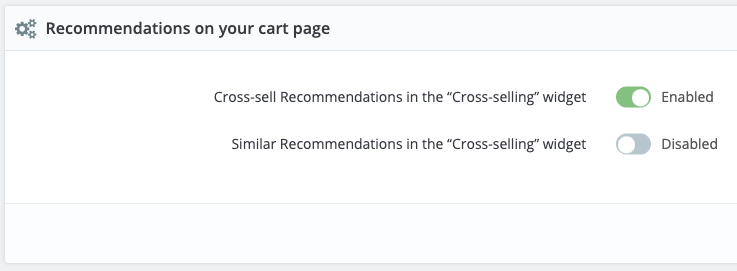
5. In the Recommendations on your add to cart popup section, enable the types of recommendations you want to display. Then hit Save.
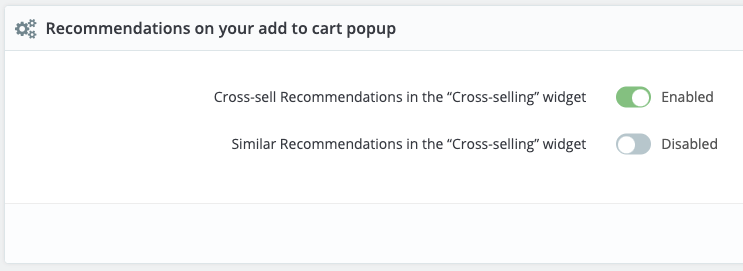
⚠️ The native PrestaShop Cross-selling widget is not automatically displayed on the cart page and on the add to cart pop-up , so you will need to add it there by going into the design section, clicking on Position, and then on Transplant a module (top right corner). Then select the Cross-selling module from the list and use the corresponding hook from the Transplant To list:
- for the cart page use the hook displayShoppingCartFooter
- for the add to cart pop-up use the hook displayCartModalContent
You’re done! Please note that it might take up to 24 hours to see your recommendations from Aqurate.
Questions about permissions or getting started? We're excited to help: support@aqurate.ai
