Personalized Emails with ActiveCampaign Campaigns
Find out how to create email campaigns with personalized product recommendations from your ActiveCampaign account.
⏳ Duration: 5 minutes
🎚️ Complexity: low
➡️ Prerequisites
- An active Personalize subscription
- An active ActiveCampaign subscription
- An active integration between Aqurate and ActiveCampaign (enable it here)
👋 You should first build your email template for personalized recommendations.
1. Click on Campaigns

2. Click on Create a Campaign

3. Give your campaign a name

4. Choose your campaign type. In this example, we'll go with Standard

5. Click on Next

6. Choose the relevant contact list

7. Click on Create New Segment

8. Choose Aqurate Personalize Last Updated Date, and set the condition to Not Blank. Then click on Done
This will ensure that only users with personal recommendations will receive the email

9. Click on Next
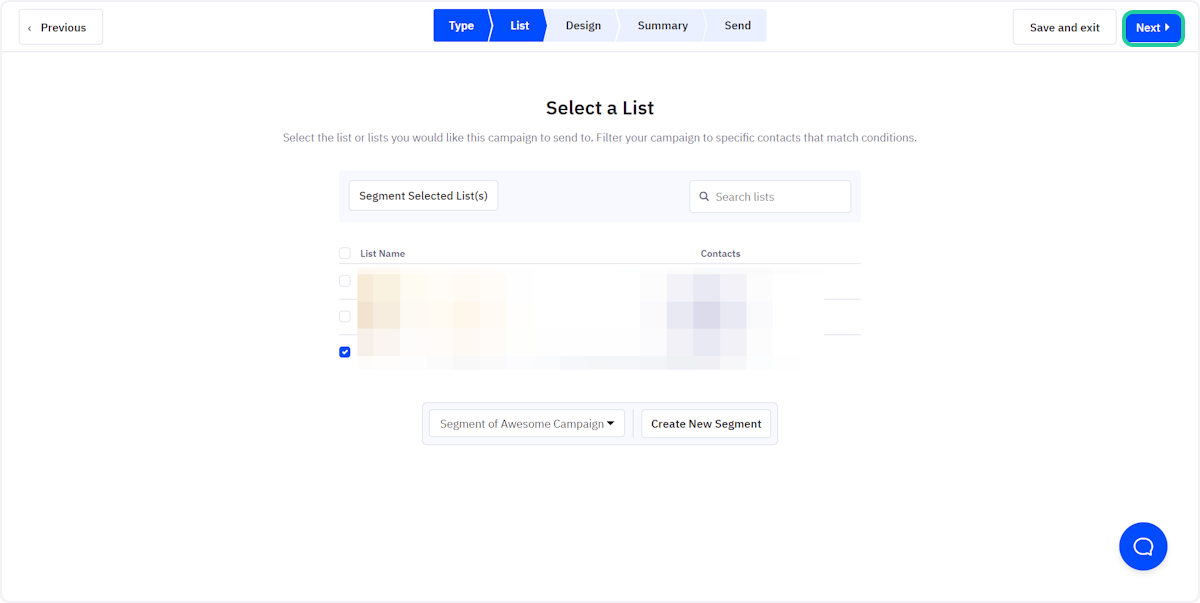
10. Choose the Template Type and click on Continue

11. Find and select the template you have already prepared
You can find the tutorial for building a template with personalized product recommendations here.

12. Give your campaign an Email Subject and click on Continue

13. Double-check the content of the email, and click on Next

14. Confirm the final details, and click Send Now
