Connect your VTEX shop with Aqurate
In this article, you'll discover how to connect your VTEX shop to Aqurate in a few easy steps.
⏳ Duration: 30 minutes
🎚️ Complexity: medium
📌 Prerequisites
1. An Aqurate account (get it at aqurate.ai)
2. An active subscription with Aqurate Personalize
3. An active VTEX shop, and VTEX Admin IO privileges
Recommendation types
The following types of recommendations are available natively for VTEX:
📌 Homepage
📌 Category Page
📌 Product Page
📌 Cart
🤔 Not sure where to start? Choose the ⭐ option as default.
Installing Aqurate in VTEX
- Login to your VTEX account
vtex login {my-vtex-account-name} - Install the Aqurate Personalize app using VTEX Toolbelt on your account (master workspace) by running the command
vtex install iviteb.aqurate-ai
- In the VTEX Admin panel, under Application management tab, Configure the application by adding the sales channel (used for the product, orders, prices, stock feeds) and the binding ID (used to identify the base URL for the products - in case your store is multi-language) as well as the Aqurate auth token from your Aqurate account. Once you hit Save, the credentials will be send to Aqurate and the connection will be created.
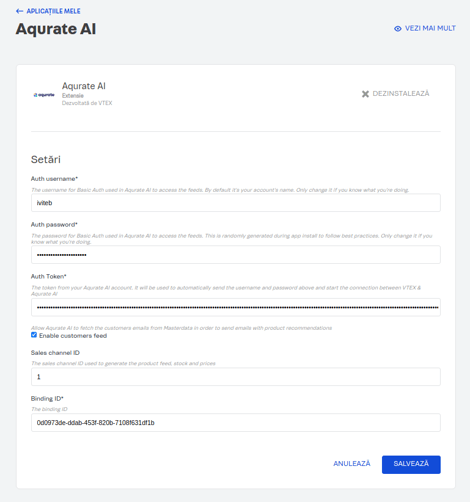
- In order to add the shelf in your store-theme, first you need to add the dependency in the store-theme's manifest
"dependencies": {"iviteb.aqurate-ai": "0.x"} - Now, you can use all blocks exported by the Aqurate Personalize app. See the full list below:
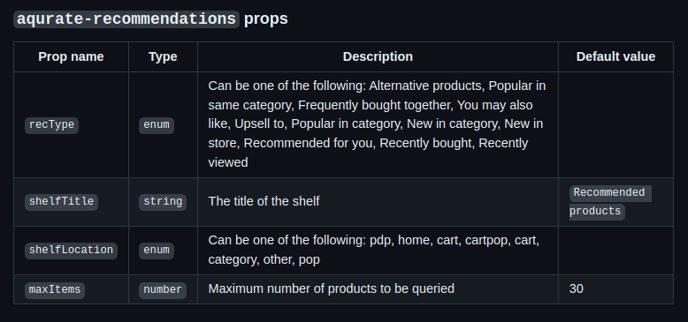
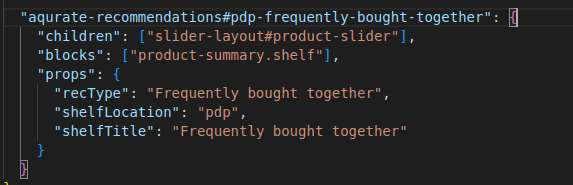
- Once the Aqurate Personalize blocks are configured, they can be added into your theme's templates such as home, search, product and so on. Now, go to your site's editor in the Admin panel and locate the Aqurate blocks. You will be able to change the values of the properties (how many items should be displayed, the shelf title and so on) however you see fit from there without ever releasing a new store theme version.
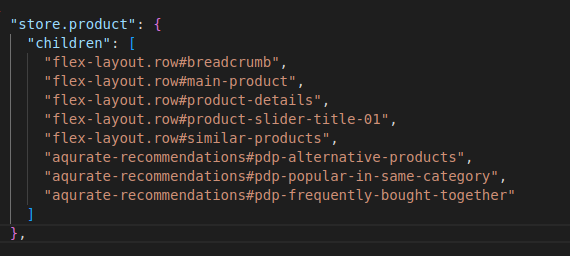
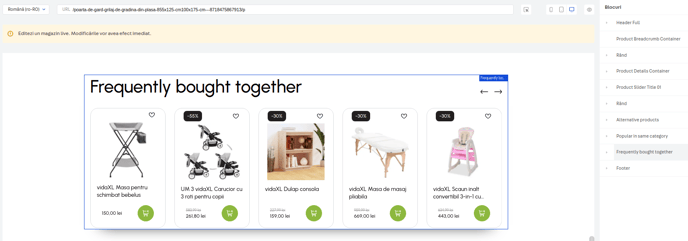
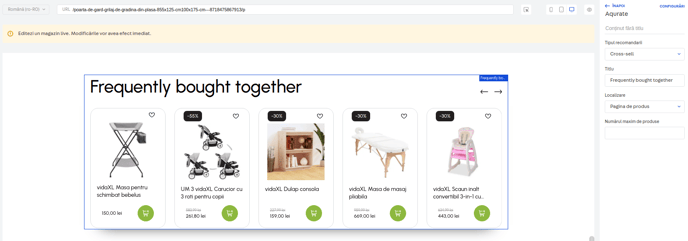
- Check your home, search, product pages (wherever you added the Aqurate Personalize blocks) to confirm that the integration was successful.
You're Done!
Now the Aqurate Personalize recommendations will be placed on the pages you have configured.
💡 Please note that it might take up to 24 hours to see your recommendations from Aqurate.
Questions about connecting to your VTEX shop? We're excited to help: support@aqurate.ai