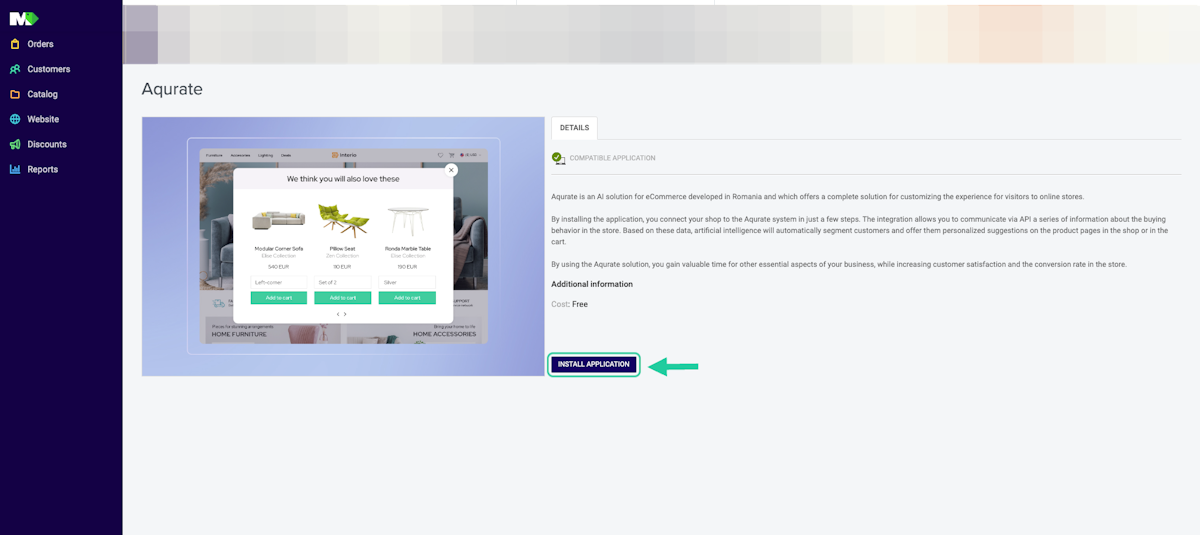After you've signed up in Aqurate, the next step is to connect your MerchantPro store to Aqurate.
⏳ Duration: 5 minutes
🎚️ Complexity: low
📌 Prerequisites
1. An Aqurate account (get it at aqurate.ai)
2. A MerchantPro account with Admin access level.
📖 Content
Step 1 - Connect the MerchantPro integration and get the API key
Log into your Aqurate account, to add the MerchantPro Integration and generate the API key:
Go to app.aqurate.ai and login
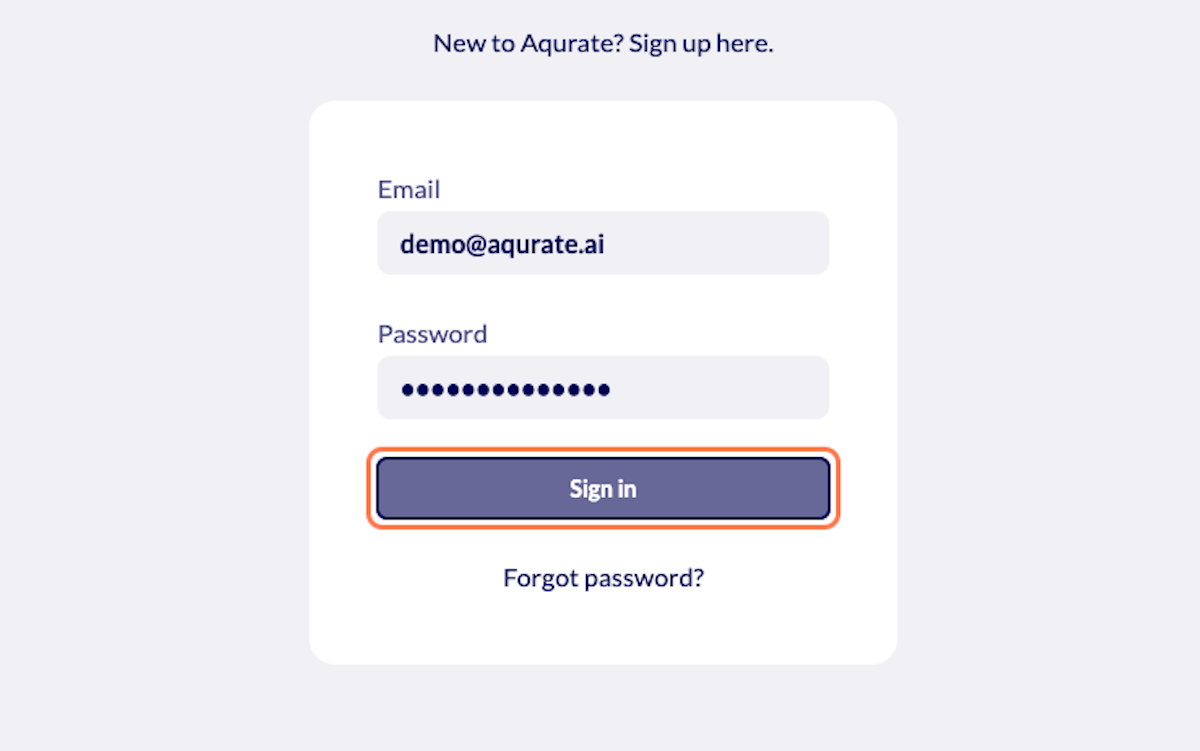
From the home screen, Add an integration
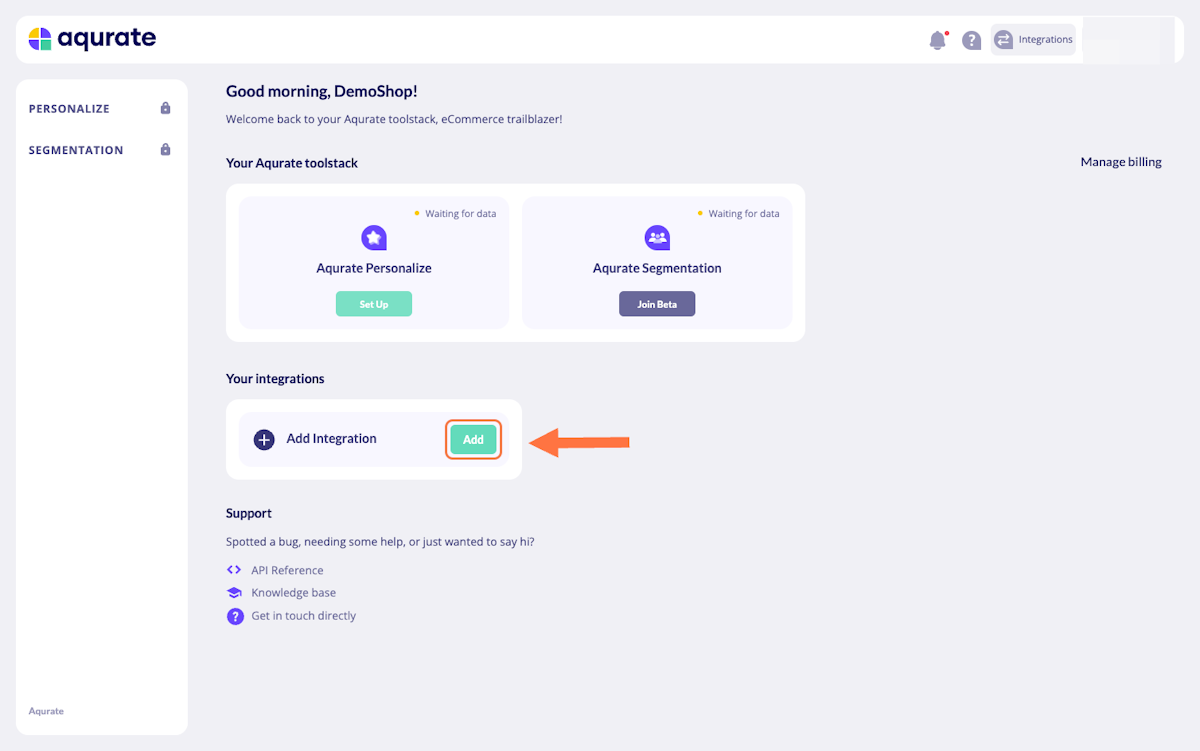
Search for MerchantPro and click on Connect
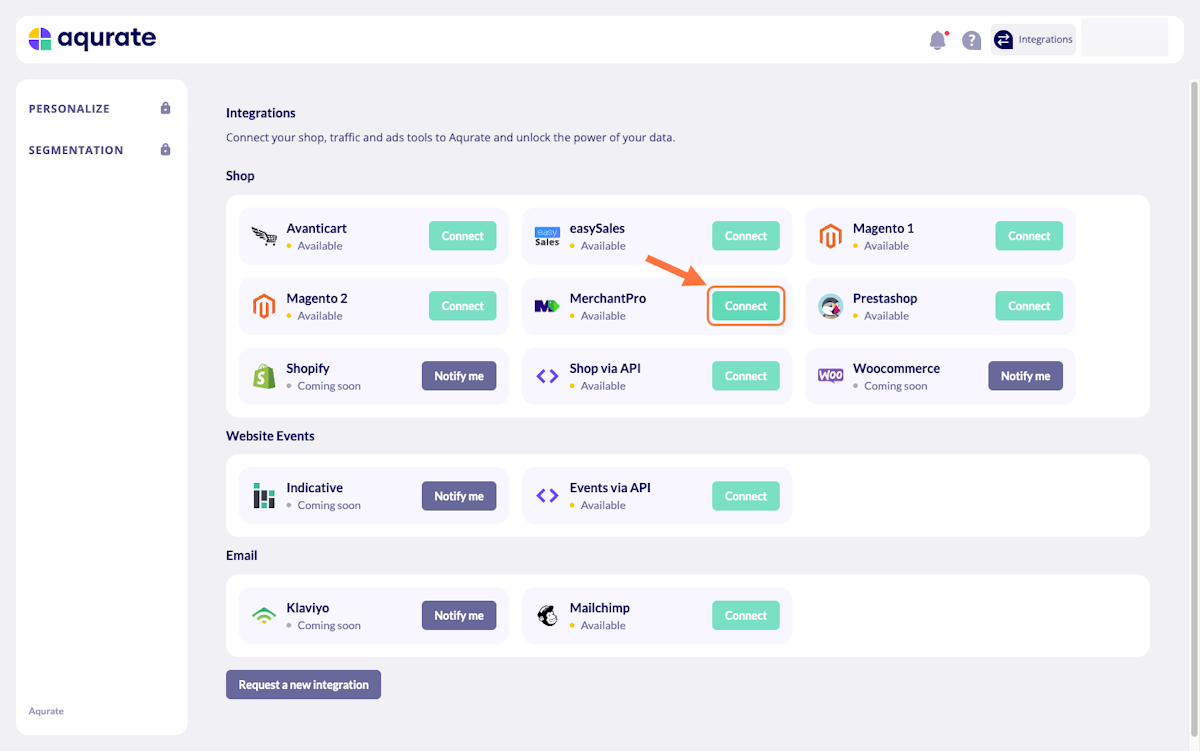
Click on Generate API key
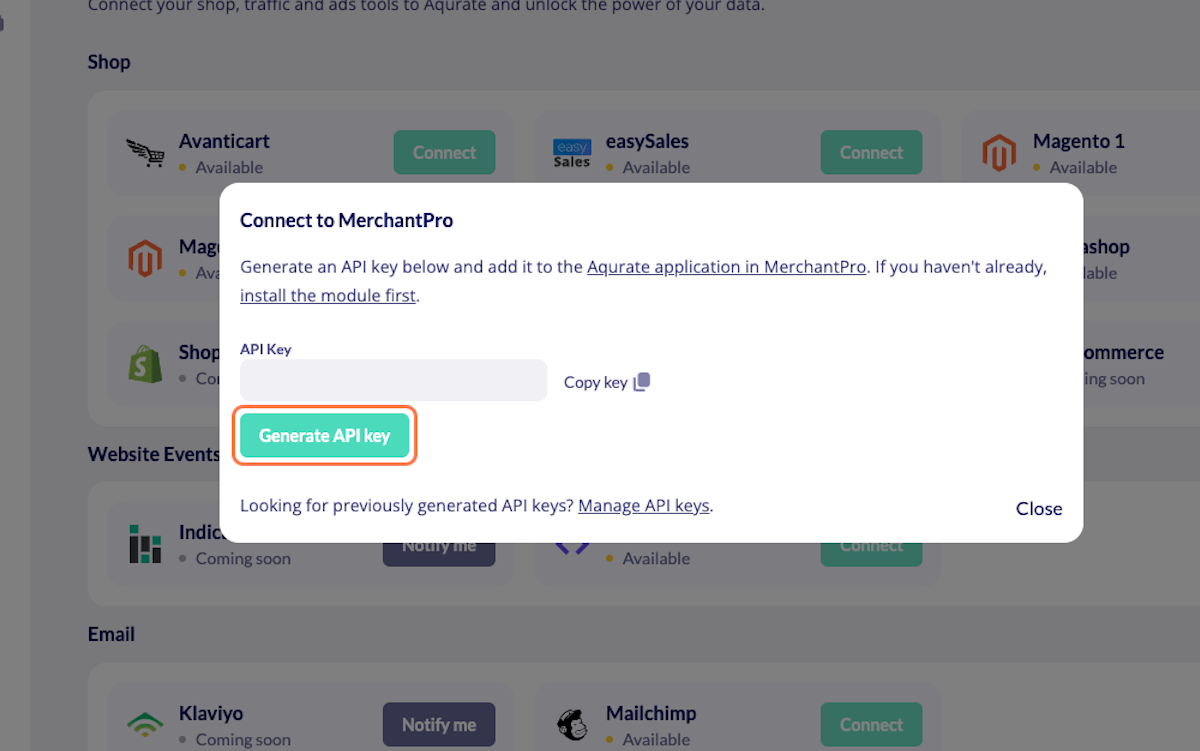
Copy the generated key to use it for the next steps
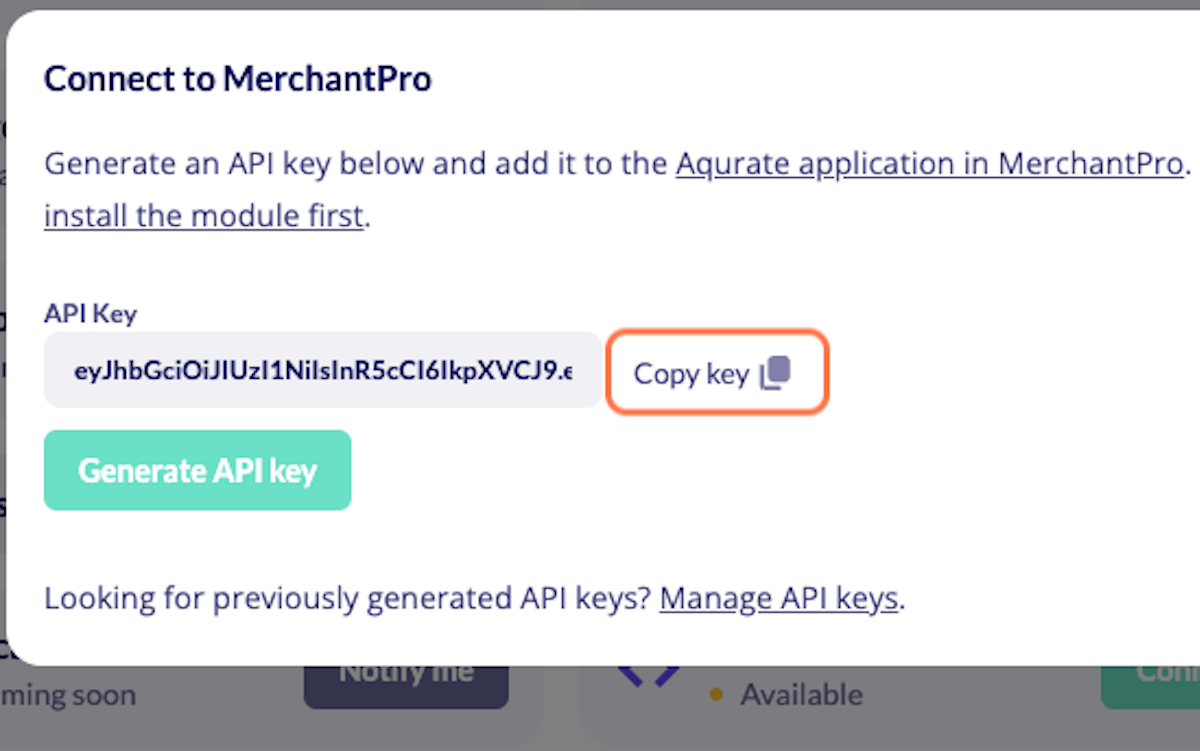
💡 Keep in mind, you can revoke the API key at any point.
Step 2 - Install the Aqurate app in MerchantPro
Install the Aqurate Application in your MerchantPro admin account and configure it as follows:
Paste the API key copied at Step 1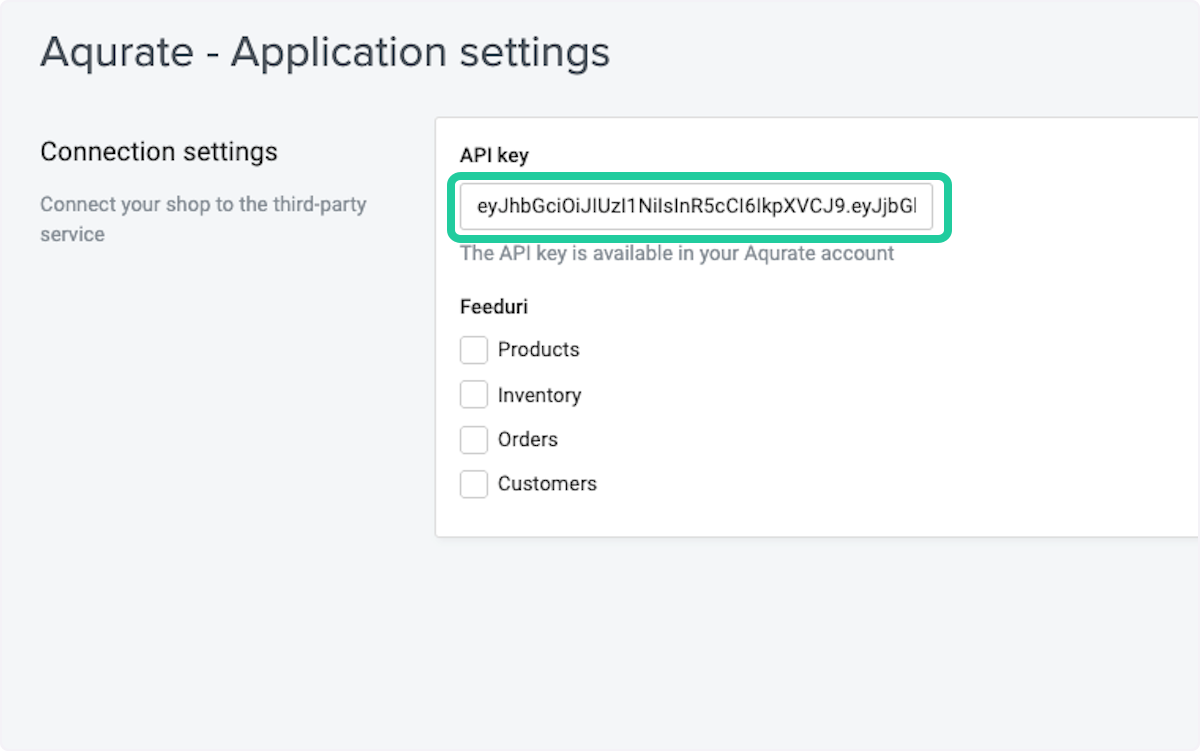
Check the Feed boxes: Products, Inventory, Orders & Customers

The Customers feed is required only for personalized user recommendations.
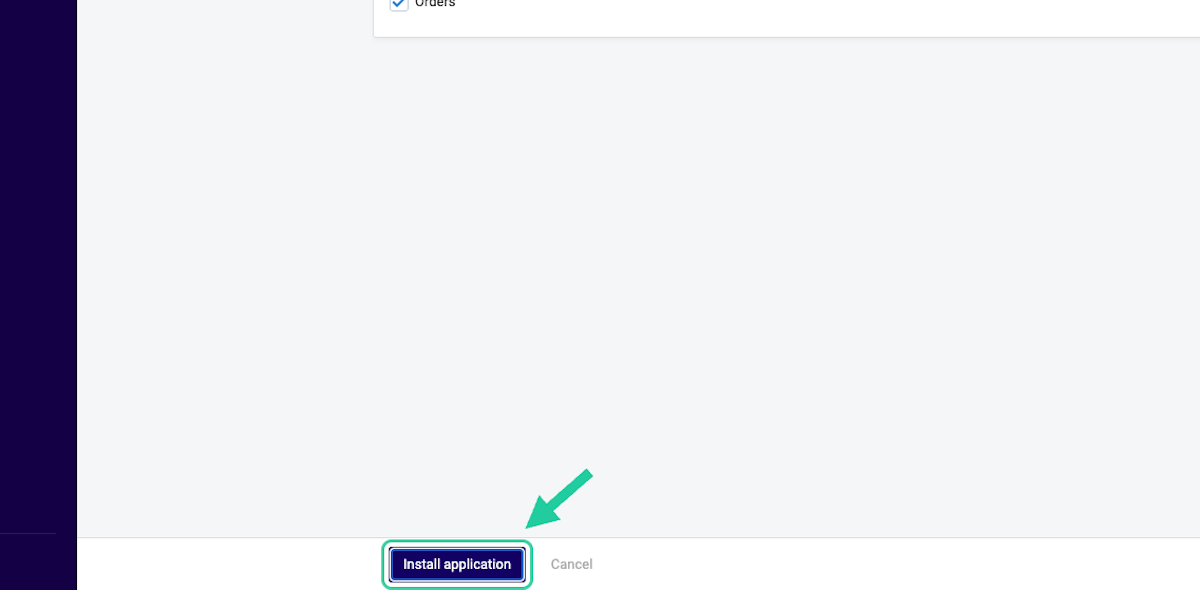
Please avoid applying filters to the feeds sent to Aqurate in order to maintain a good recommendations coverage.
Make sure the Aqurate Application is activated
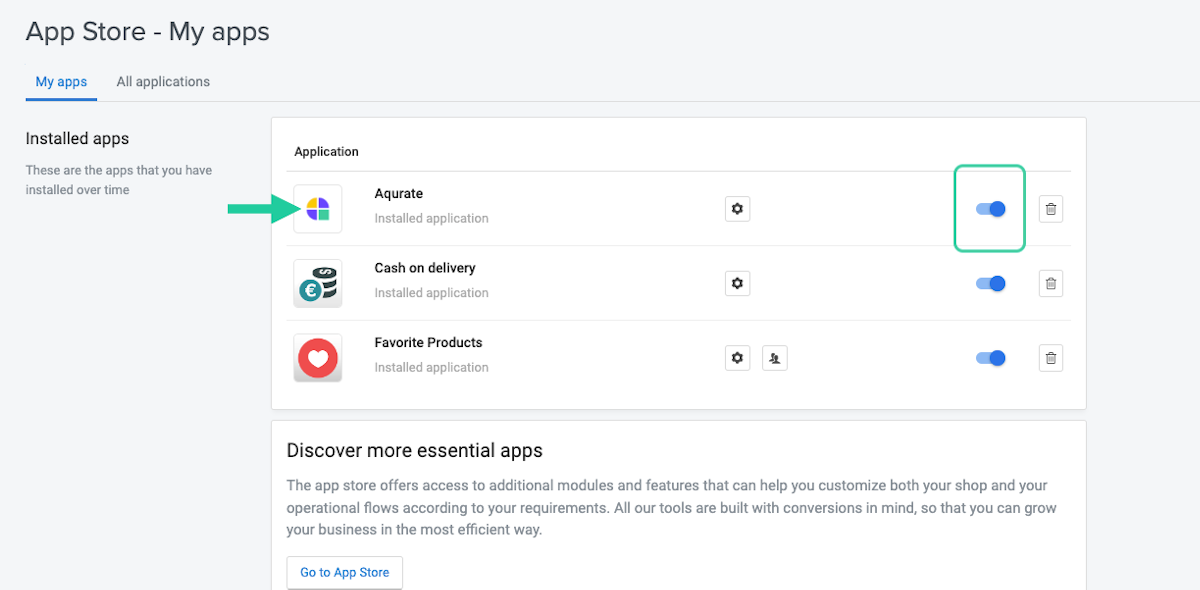
✔️ Make sure that, under My Apps, the Aqurate app stays active
Step 3 - You're done!
Please note that it might take up to 24 hours to see your data in Aqurate.
Next steps?
You will receive an email notification once the personalized recommendations have been calculated.
Don't worry, we will guide you also through the next steps on how to setup Personalize in MerchanPro.
Questions about permissions or getting started? We're excited to help: support@aqurate.ai