Connect your Magento 2.x shop with Aqurate
In this article, you'll discover how to connect your Magento 2.x shop to Aqurate in a few easy steps.
⏳ Duration: 10 minutes
🎚️ Complexity: high
📌 Prerequisites
1. An Aqurate account (get it at aqurate.ai)
2. A Magento 2.x account with Admin access level.
Connecting your Magento shop with Aqurate works through our native Magento 2 Module.
1. Installing the Magento2 Module
- Download the zipped Magento2 module from here: 👉 Aqurate Magento2 Module
- Unzip the zip file in app/code/ (The module folder path is: app/code/AqurateAi/Recommendations/)
- Run the following command lines in your terminal:
- Enable the module by running php bin/magento module:enable AqurateAi_Recommendations
- Apply database updates by running php bin/magento setup:upgrade
- Compile php bin/magento setup:di:compile
- Deploy static content (choose one option from below)
- php bin/magento setup:static:deploy - PRODUCTION MODE
- php bin/magento setup:static:deploy -f - DEVELOPER MODE
- Flush the cache by running php bin/magento cache:flush
- Go to Stores > Configuration. If you see the AQURATE integration, you have succeeded with this step 🎉.
2. Establishing the connection
- Generate an API key in your Aqurate account
- Go to your Aqurate account 👉 API Keys
- Click on Generate API key
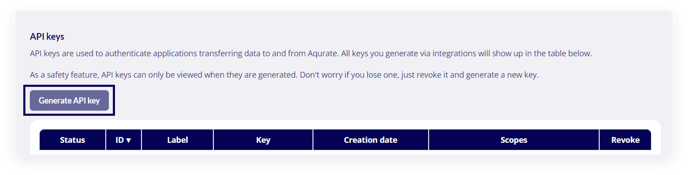
- Under presets, select Magento2 and generate the key
- Copy the key
- Add the API key to the Aqurate Module in Magento2
- In Magento2, go to Stores > Configuration > Aqurate > Personalize
- Under API Key, paste the key from 1.d.
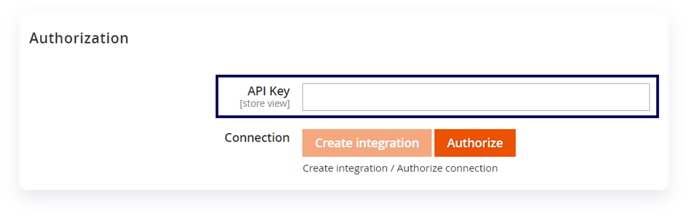
- Click on Save Config.
- Create the integration in Magento2
- In Magento2, go to Stores > Configuration > Aqurate > Personalize
- Click on Create integration. Do not click on Authorize next.
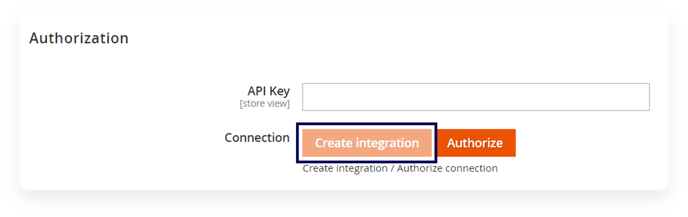
- Go to System > Integrations
- For the aqurate integration, click on Reauthorize

- On the pop-up window, click on Reauthorize
- Enter your Aqurate credentials in the pop-up, if needed
You’re done! Please note that it might take up to 24 hours to see your data in Aqurate.
⚠️ Running Magento 2.4.4 and up?
Before moving on to Step 2, please go to Stores → Configuration → Services → Oauth and select Yes for "Allow OAuth Access Tokens to be used as standalone Bearer tokens". Then click on Save Config.
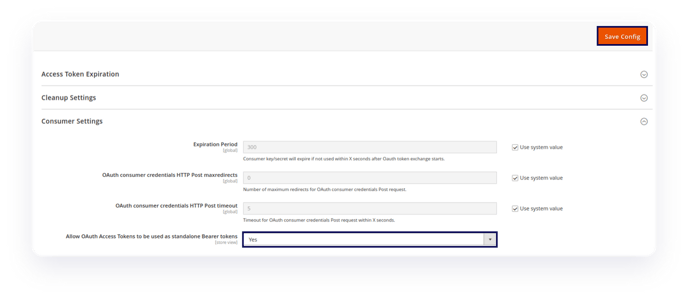
Next steps:
👉 Aqurate Personalize in Magento2
Questions about permissions or getting started? We're excited to help: support@aqurate.ai