Grant access to Aqurate in Google Tag Manager
Find out how to allow the Aqurate team to access Google Tag manager in order to set up the Aqurate Pixel
⏳ Duration: 3 minutes
🎚️ Complexity: low
➡️ Prerequisites
- Administrator access into Google Tag Manager
- A GTM container connected to your shop
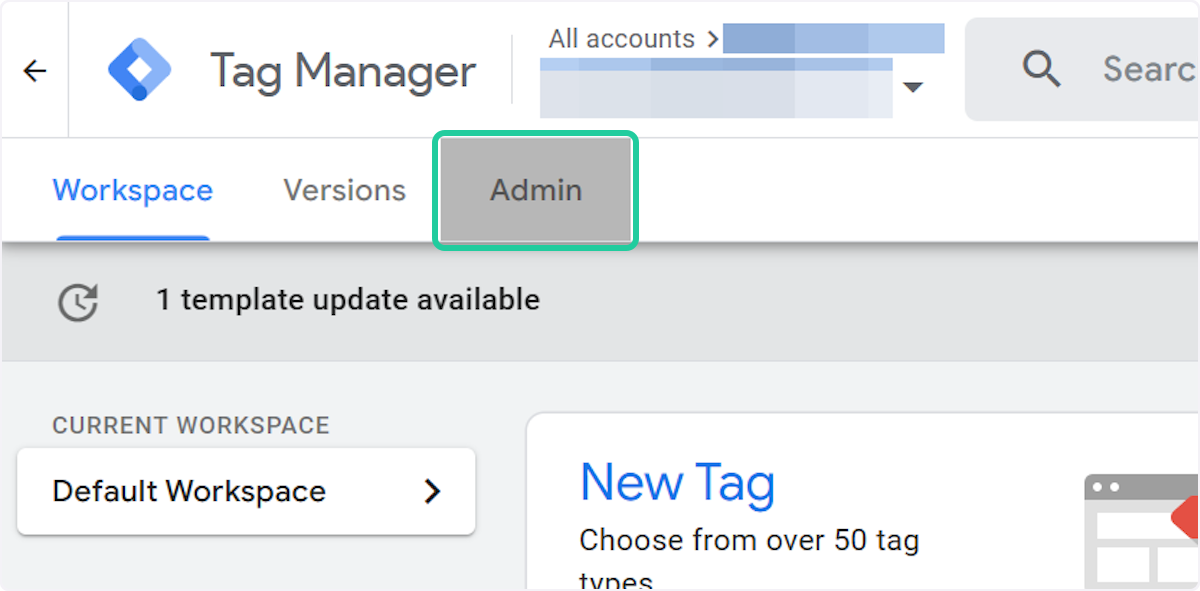
2. Click on User Management
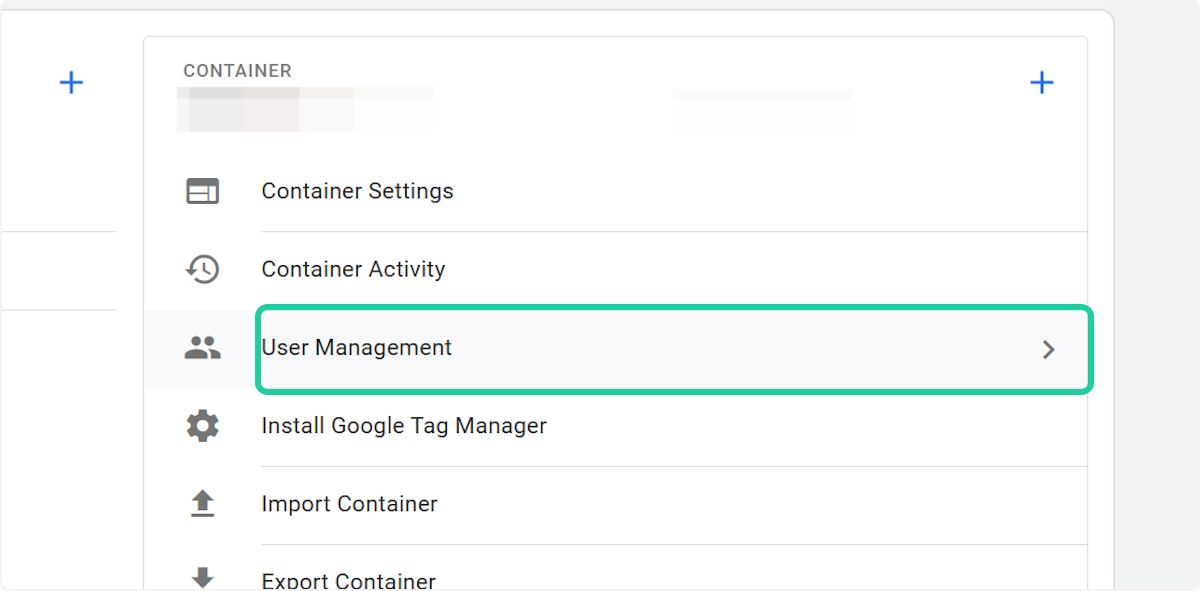
3. Click on add
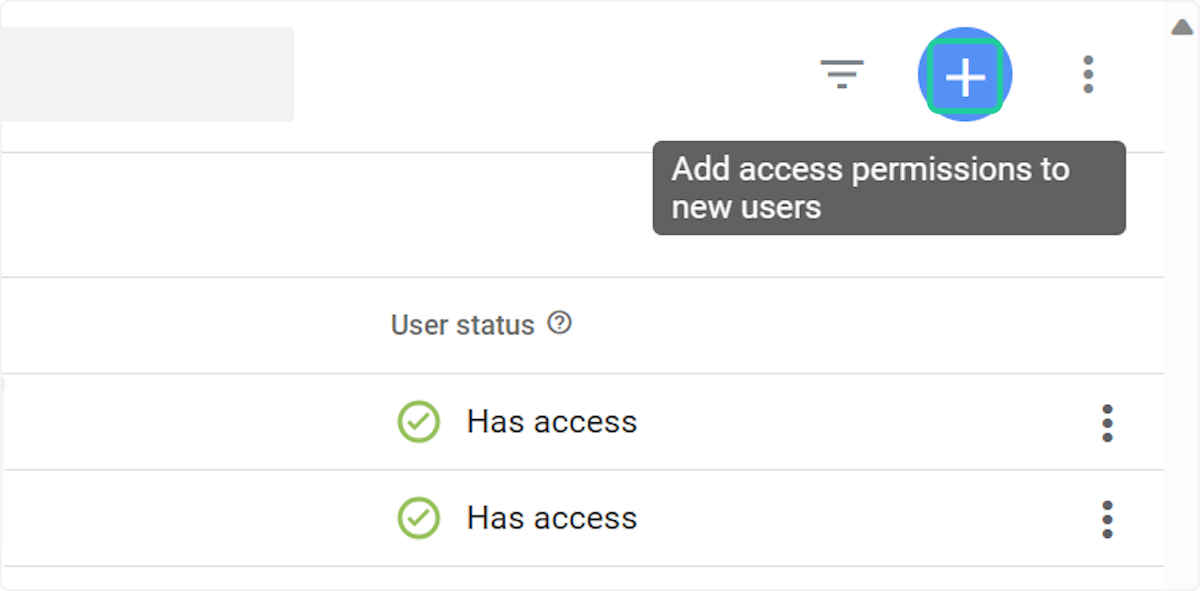
4. Click on Add users
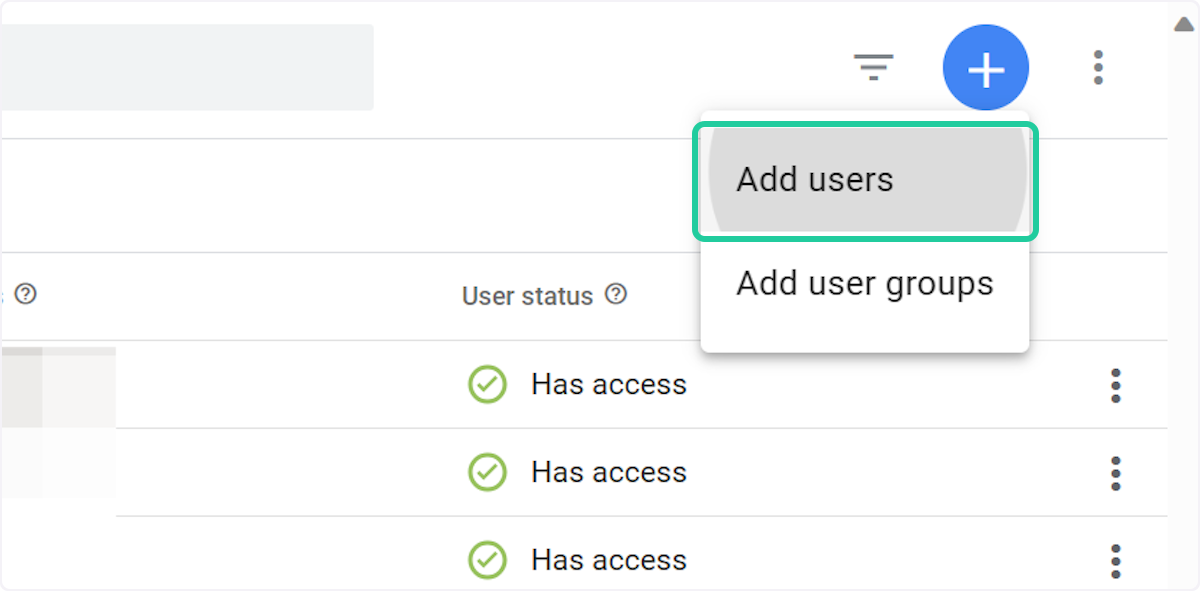
5. Type "integrations@aqurate.ai"
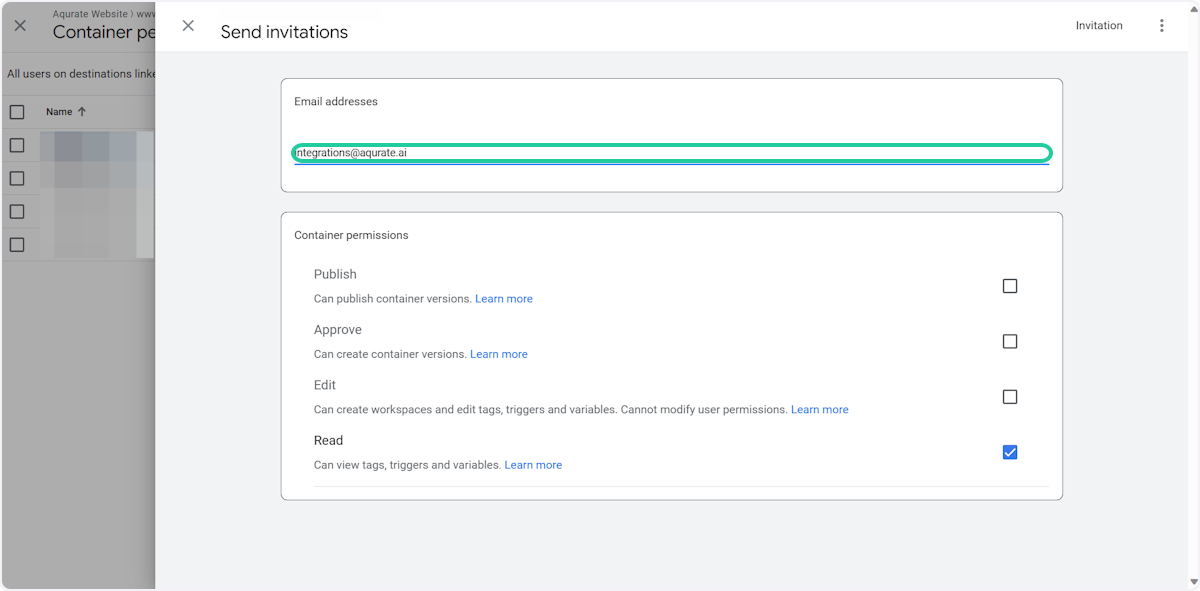
6. Click on Publish…
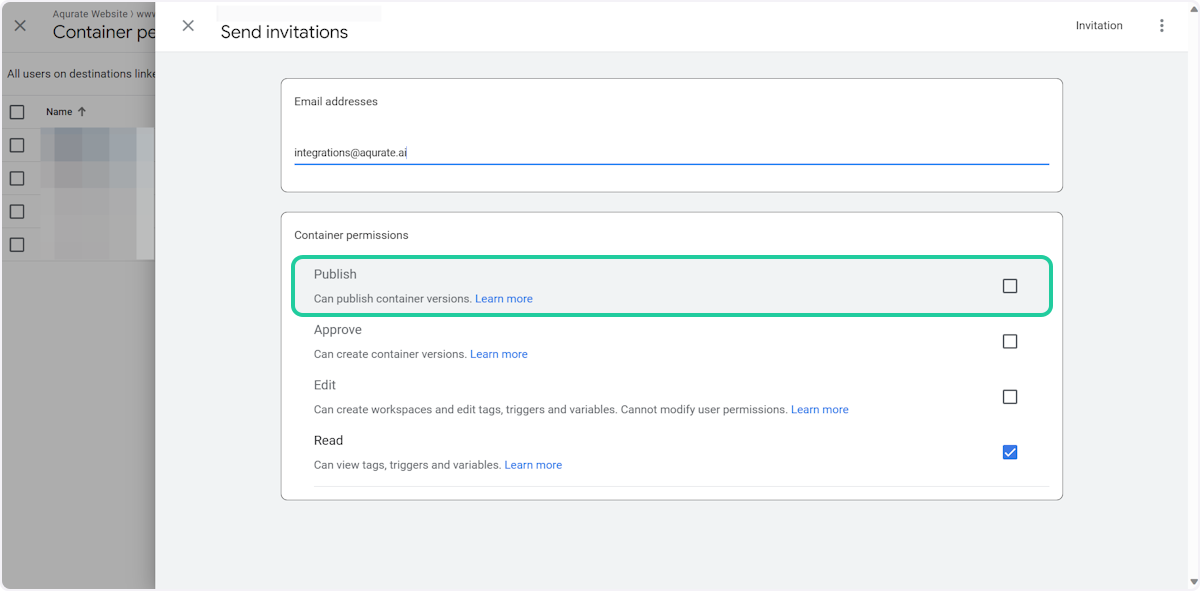
7. Click on Invitation
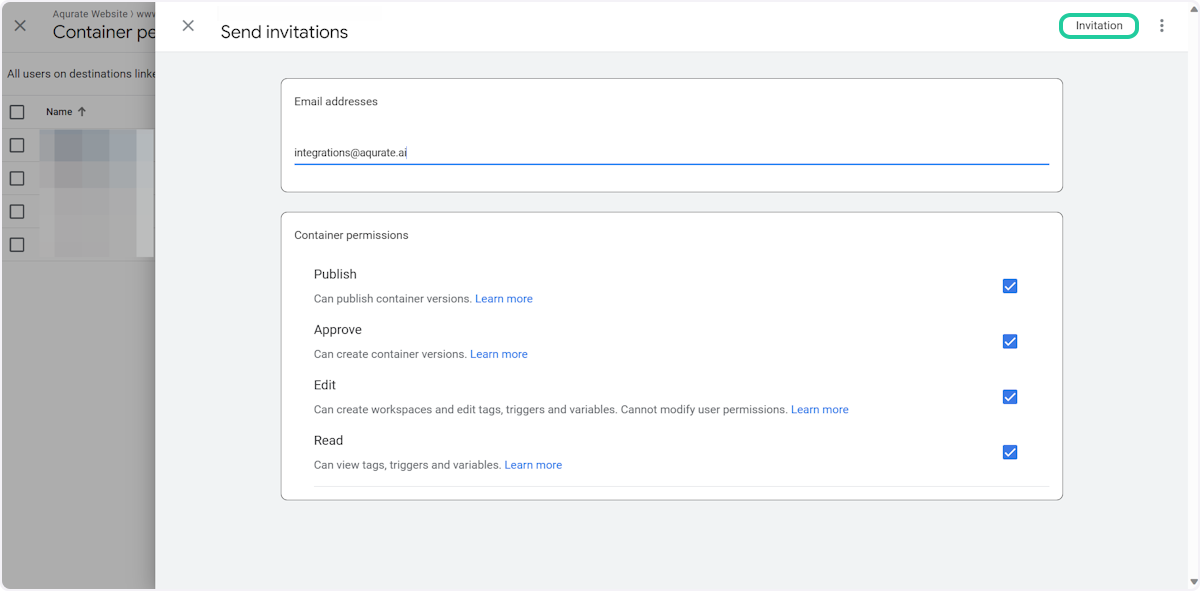
8. Check that the permission was added successfully
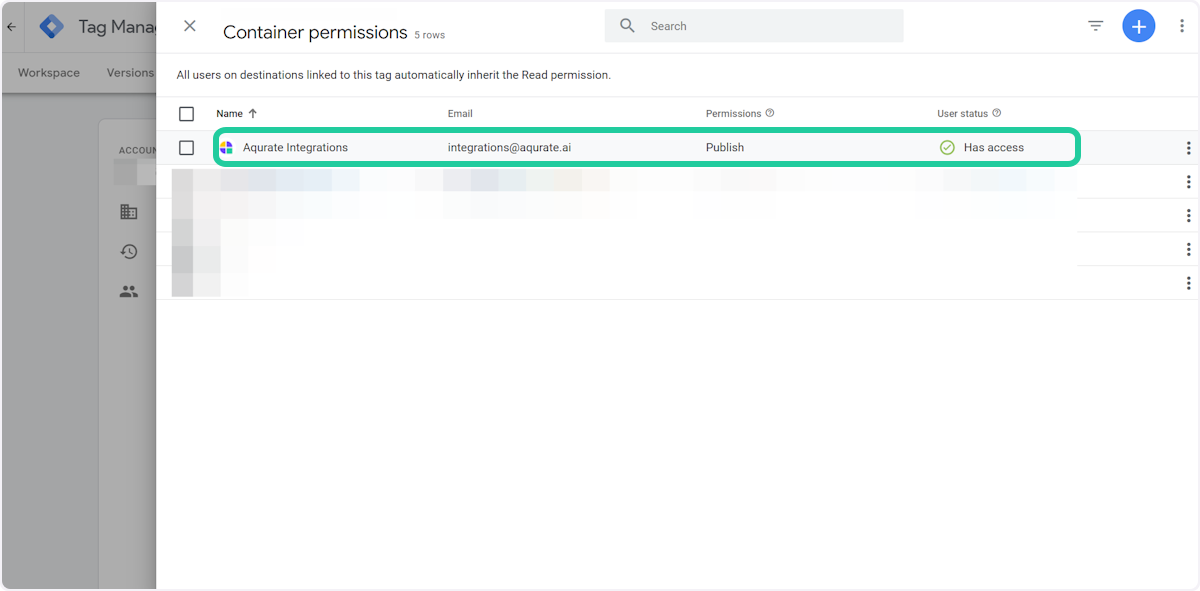
You are done! 🚀
Questions about permissions or getting started? We're excited to help: support@aqurate.ai