Connect your Teamshare shop with Aqurate
All you need to know about connecting your Teamshare shop with Aqurate, and displaying product recommendations on your shop.
⏳ Duration: 5 minutes
🎚️ Complexity: low
📌 Prerequisites
1. An Aqurate account (get it at aqurate.ai)
2. A Teamshare account with Admin access level.
Step 1 - Get the API key
- In your Aqurate account, go to Integrations.
- For the Teamshare integration, click on Connect.
- Click on the Generate button to generate a new API key.
- Copy the API key.
💡 Keep in mind, you can revoke the API key at any point.
Step 2 - Enabling the data flows from Teamshare
- In your Teamshare account, go to Site Settings, and on the SEO tab, scroll down to the Aqurate section.
- Paste the API key from Step 1.
- Enable the data feeds.
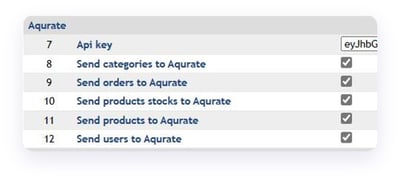
⚠️ All data feeds, except for users (labeled as "Send users to Aqurate") are mandatory for the integration to work.
The users data feed is needed if you would like to send personalized product recommendations via email, by using one of the supported email providers.
Step 3 - You're done!
Please note that it might take up to 24 hours to see your data in Aqurate.
Next steps?
You will receive an email notification once the personalized recommendations have been calculated.
Don't worry, we will guide you also through the next steps on how to setup Personalize in Teamshare.
Questions about permissions or getting started? We're excited to help: support@aqurate.ai